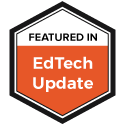First, QR codes definitely have the cool factor. Get your mobile device, scan, and be taken away to the magical world of the Internet to get some great information. Are they a necessary teaching tool? Probably not, but neither is most of what we use in education today. But they are another tool to use. QR codes are taking off, evident by their growing presence in advertisements and other places. Sure, it will take sometime for them to become mainstream. One question I got was are students using these now. I don't think so but, they are poised to hit things like console games. Think about it. Your game comes with this funky black and white box with the directions to scan. When you do you get a secret cheat code, or a code to unlock some part of the game you only can by scanning the code. (Heck, QR codes might already be on games. I have no clue though.)
The point is, these codes can contain just about any information you want. On your business card you could create a code that listed all your areas you specialize in. Since you have 4000 characters, there is a lot more room in the code than there is on the card. And the code removes the chance for mistyping a URL or leaving out some piece of information.
Scan and go.
Plug and chug.
There are some really great ways to use them in education that I want to highlight.
But first...
The biggest question I have gotten is "What do I do if my students don't have mobile devices." Not to worry friend! Many of the ways I have been thinking about using them don't involve mobile devices at all.
Today I threw together a short screencast with a couple of ideas on how to use a desktop QR Reader:
You can download this desktop QR Code reader here. Again, very easy to use and since Adobe Air will run on just about any platform you can install it just about anywhere. I am sure this is not the only one. David Hopkins told me about another (Quickmark) but I had trouble getting it to install and work correctly (but that could have been the machine I was using.) If you have other suggestions leave them in the comments below.
The other question I got a lot was about generating codes. The website I listed in the previous post works well for me. I like that it will do websites, text, even send a SMS message when scanned. And I can get the embed code or a link directly to the code to print or to copy and put where ever. I also found some browser extensions that will automatically create QR codes that you can then scan with a phone to save or get more information.
- For Firefox, Mobile Barcoder sits at the bottom of your screen. You highlight anything; text, URL, image and it creates a QR code on the fly that you can then scan with your mobile to save the information. You can also highlight the text, right click and generate the code that way. Pretty handy for getting information to your mobile device.
- For Chrome, the QR Code Extension does all the same but has more options like sending the code to Facebook, saving the code so you can post it in email or on your website or blog, and integrating with the URL shortner Bit.ly so you can share your codes easily.
Ok, so you have put a QR scanner on your desktop or phone. You can generate them. Now what? How will you use them? In edition to some of the ideas from yesterday, here are a few more.
- In the video I posted the morning as an update to the original post (and as I mention in my screencast), I see these going right in the front cover of books. Kids can create podcasts of book reviews, video of trailers, etc and in different places in the library, stations could be set up so the kids can scan the code and get the information. No mobile needed. Just a dedicated station with a QR Reader app and a webcam.
- Many schools have welcome videos or messages from the administrator (or better yet, ones that kids have made) that many times live on the web. What if you put a QR code on all your letterhead, school cards, even on in a permanent location in the front of your building. Anyone could scan your code and get an overview of what your building is all about.
- I could see desktop scanners being placed all over a school for a beginning of the year scavenger hunt or even just a "Getting To Know Your Building." I used to teach middle school and kids struggled in 6th grade learning where everything was. Set up a desktop scanner at all the locations (library, office, guidance, gym, etc) and in the student handbook or just a handout have all the codes for those locations. The codes could be for websites for more information about the location or just text about the location.
So there are just 3 more ideas. Check out the comments at the bottom of the previous post. There are tons more resources that people have put there.
Can you think of a way to use them? Leave some comments here. I will compile them into another post to share all the wonderful ideas.