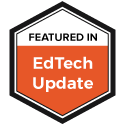When I began to introduce Bring Your Own Device (BYOD) to my former district one of the questions (albeit anxiety filled) from teachers was with all these devices in the classroom how will we make sure students are doing what we need them to be doing? We spent a great deal of time with them talking about pedagogy and why designing lessons that were highly engaging was critical in an environment where every student has a device.
While those conversations around content and pedagogy are important, the need for specific tools to enhance that learning environment are crucial. Being able to push content to devices, especially when all those devices are different is important as well. There are several ways for teachers to push content to student devices, however, there is a new tool that will be worth the time investigating especially if you teach in a 1:1 or BYOD classroom.
Recently, I was introduced to Ormiboard and over the next few weeks I am going to explore what it is and it’s potential impact on the classroom. To start we will look at the basics, what it is and how it works. Then we will look at how it can be used to build interactive lessons for any device. And finally we will examine some advanced features and what’s coming.
To start let’s get a basic understanding of what Ormiboard is and how it works.
Ormiboard is a collaborative interactive whiteboard workspace that is browser based and works on virtually any device. To start, head over to https://ormiboard/com and register for an account. Right now accounts are free and have all the features, although there are plans in the future to have paid accounts with additional features. You can sign up through email or use your Google Account.
The idea is that an interactive lesson using a virtual whiteboard space can be created and then joined by students or other participants via a code. Users don’t need an account to use any of the features or join sessions but by having the account you can save your boards and get access to additional features.
Once registered your workspace is created and you have access to several featured boards to get started. I jumped right in started creating a new board. You also have the option of importing an existing interactive whiteboard file like those from a SMARTBoard or Promethean Board if you choose. If you import those you will notice a few of the interactive features don’t import but I am told that is currently being enhanced so any can be used.
If you are familiar at all with creating IWB lessons or even PowerPoint or Google Slides presentations creating content in Ormiboard will feel similar. As you can see there are a variety of tools you can use from inserting text or images to changing backgrounds or adding clip art. When adding that content you get a lot of control of how it looks and feels. From adding shading and colors to objects to even the way those objects look everything is done through a point, click and drag process.
One of the more advanced features you’ll want to explore are the individual object controls. Things like if the object is moveable during interactive mode or hidden, etc. You can create some interesting object controls by mixing up how the objects are moved or used.
Once you satisfied with the content on that board you can choose to be finished or add a new board and continue to build out your lesson. Once finished your board is ready to be shared.
Students (or adults if you wanted to use this for delivering Professional Development) visit the same Ormiboard link as before. The difference is they enter the code seen at the top of the board to join the lesson. Once they do the will see the content on their device and as it is manipulated and changed by the teacher it will be changed and manipulated on their screen.
To get a good sense of what is possible with Ormiboard check out the sample boards they have when you sign up for an account. These featured lessons have a lot of advanced features like automatic movement of objects and some interactive games built in. The Mission To Mars is a great example of what is possible with embedded video, a quiz and movement of objects all right there to explore. And you can copy any of the featured lessons to modify and make your own.
There are plenty more features to explore like the coding that can go into lessons, quizzes and more. But we will save those for a future posts.
I have 3 Challenges for you:
In the next post we will explore how to add some simple interactivity to an Ormiboard lesson and take a look at the polling and quizzing features.
Download The Post Image
While those conversations around content and pedagogy are important, the need for specific tools to enhance that learning environment are crucial. Being able to push content to devices, especially when all those devices are different is important as well. There are several ways for teachers to push content to student devices, however, there is a new tool that will be worth the time investigating especially if you teach in a 1:1 or BYOD classroom.
Recently, I was introduced to Ormiboard and over the next few weeks I am going to explore what it is and it’s potential impact on the classroom. To start we will look at the basics, what it is and how it works. Then we will look at how it can be used to build interactive lessons for any device. And finally we will examine some advanced features and what’s coming.
To start let’s get a basic understanding of what Ormiboard is and how it works.
Ormiboard is a collaborative interactive whiteboard workspace that is browser based and works on virtually any device. To start, head over to https://ormiboard/com and register for an account. Right now accounts are free and have all the features, although there are plans in the future to have paid accounts with additional features. You can sign up through email or use your Google Account.
The idea is that an interactive lesson using a virtual whiteboard space can be created and then joined by students or other participants via a code. Users don’t need an account to use any of the features or join sessions but by having the account you can save your boards and get access to additional features.
Once registered your workspace is created and you have access to several featured boards to get started. I jumped right in started creating a new board. You also have the option of importing an existing interactive whiteboard file like those from a SMARTBoard or Promethean Board if you choose. If you import those you will notice a few of the interactive features don’t import but I am told that is currently being enhanced so any can be used.
If you are familiar at all with creating IWB lessons or even PowerPoint or Google Slides presentations creating content in Ormiboard will feel similar. As you can see there are a variety of tools you can use from inserting text or images to changing backgrounds or adding clip art. When adding that content you get a lot of control of how it looks and feels. From adding shading and colors to objects to even the way those objects look everything is done through a point, click and drag process.
One of the more advanced features you’ll want to explore are the individual object controls. Things like if the object is moveable during interactive mode or hidden, etc. You can create some interesting object controls by mixing up how the objects are moved or used.
Once you satisfied with the content on that board you can choose to be finished or add a new board and continue to build out your lesson. Once finished your board is ready to be shared.
Students (or adults if you wanted to use this for delivering Professional Development) visit the same Ormiboard link as before. The difference is they enter the code seen at the top of the board to join the lesson. Once they do the will see the content on their device and as it is manipulated and changed by the teacher it will be changed and manipulated on their screen.
To get a good sense of what is possible with Ormiboard check out the sample boards they have when you sign up for an account. These featured lessons have a lot of advanced features like automatic movement of objects and some interactive games built in. The Mission To Mars is a great example of what is possible with embedded video, a quiz and movement of objects all right there to explore. And you can copy any of the featured lessons to modify and make your own.
There are plenty more features to explore like the coding that can go into lessons, quizzes and more. But we will save those for a future posts.
I have 3 Challenges for you:
- Sign Up For An Account
- Explore The Featured Boards
- Build A Play Board where you can become familiar with the various features
- Invite a handful of student or friends to try out the collaboration features with one of the Featured Lessons.
In the next post we will explore how to add some simple interactivity to an Ormiboard lesson and take a look at the polling and quizzing features.
Download The Post Image