Google continues to roll out improvements to all of the Docs applications. One of the newer ones is the ability to create charts in the spreadsheet application. Because editing charts is as simply as editing an URL, it is now possible to make some pretty amazing charts to spice up your presentations. There are tons of websites that will walk you through the process. College@Home has created a list of 50 Chart Tricks you can use for your next presentation. Here are some highlights:
Create Pac-man Charts: Google’s own Matt Cutts describes how you can make a pie chart that looks like Pac-man.
Making maps with Google Chart API: With the Google Charts API, you can make maps and even place charts on top of maps.
WeatherMole: This site uses a number of different Google charts to display weather data like wind speed, hourly temperature, and humidity.
Convert simple tables to charts: Here you’ll find out how you can take simple two-column tables and turn them into attractive charts.
Automated Polls: This automated poll site displays poll data in real time with Google Charts.
Using Google’s Motion Chart to visualize population trends: Analyze trends in population with Google Chart API and Motion Chart.
Twitter Statistics with Yahoo! Pipes and the Google Chart API: Google Charts makes it possible to create a scatter plot that shows how much a user "tweets."
Excel and Google Charts: With Google Charts, you can easily and quickly make charts for Excel that would otherwise be difficult or impossible.
Track your grades: Start visually depicting your grades for various assignments with the Google Chart API.
There are several more, so you need to head over to the College@Home Blog so see the rest of the list. If you create one using any of these, drop me a line so I can see it or share it with me. Now, get to creatin' some fancy Google Charts!
50 Google Chart Tricks
Image Courtasy Matt Cutts Blog






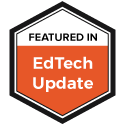

0 comments:
Post a Comment