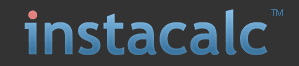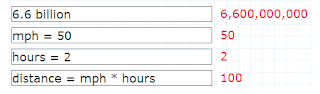In today's age of instant access to content students can get their hands on vitually any image they want or need. Of course, as responsible users of the web, we teach our students that they need to properly obtain images for projects or reports. And sometimes finding images that students can use copyright free can be an ordeal. There has to be resources out there. Guess what? There is. Laura Milligan at VirtualHosting has created a list of the 100 best stock image sites for use in the classroom. Stock images are those that anyone can use, copyright free, which means you can use it in, pretty much anyway you want. (Although it is still a good idea to stick to educational use and cite the source.) Below are a few of my favorites.
In today's age of instant access to content students can get their hands on vitually any image they want or need. Of course, as responsible users of the web, we teach our students that they need to properly obtain images for projects or reports. And sometimes finding images that students can use copyright free can be an ordeal. There has to be resources out there. Guess what? There is. Laura Milligan at VirtualHosting has created a list of the 100 best stock image sites for use in the classroom. Stock images are those that anyone can use, copyright free, which means you can use it in, pretty much anyway you want. (Although it is still a good idea to stick to educational use and cite the source.) Below are a few of my favorites. FreeFoto-FreeFoto claims to be “the largest collection of free photographs on the Internet.” They’re available for offline projects as well, as long as you’re not using them to make a profit.
Cepolina-On Cepolina, you can choose to save photos in up to five different formats.
Studio 25- This attractive site lets you upload and search images.
The NOAA Library- Breathtaking science and nature shots are available at this site. Don’t forget to check out the “Meet the Photographers” page which includes short bios and descriptions of the featured photogs.
Liam's Pictures From Old Books- Discover hard-to-find illustrations from old books, “most with multiple high-resolution versions.”
Insect Images- Find all kinds of photos of creepy crawlers here.
Microshots- This site specializes in microscopic images.
Remember, this short list is just that, a short list. There are 93 more sites to explore. So head over there, find some images and create something awesome!
100 Sources For Free Stock Images