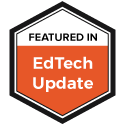One of the hardest tasks I have found for teachers is the integration of the technology skills (NETs) that students must have. We often see teachers working with students on word processing documents or Power Points but regularly neglect to teach the essential skills. I find that it is not because they do it intentionally. They do it because they just don't understand how it integrates into their curriculum.
This is where NC Kaleidoscope comes to the rescue. Designed for grades 5-8 there are tools to help teachers, students, parents, administrators, guidance counselors. and staff development coordinators teach those required technology skills from the Technology Skills Curriculum.
What I think is the most beneficial parts of the site are the week-by-week tutorials that teachers can use with their students to work on the essential technology skills at the specific grade level. For example in 5th grade students work their way around an amusement park working on things like spreadsheets, multimedia presentations and more. The site takes it one step further and shows teachers how each weeks lesson can be integrated into what is being taught that week so that the teacher does not feel like they have to give up class time.
The point that the site likes to make is that the integration of technology skills into the daily curriculum is easy. It is a matter of changing just a few things that teachers do everyday like providing for alternate forms of assessment, cross-curriculum integration projects or effective ways to monitor students in a computer lab setting.
It is a very valuable site for both you, your staff, students and parents.
Check it out!
NC Kaleidoscope