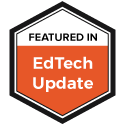Friday, March 30, 2012
Curating Content
Wednesday, March 28, 2012
Free Teaching Resources From Microsoft Education
For me, one of the more handy guides was the Digital Storytelling guide. Hopefully we know that when we give students the opportunity to create something related to what they are learning they are more likely to remember what they have learned and be able to apply it in the future. In this guide there are tons of examples of how projected-based learning helps improve student achievement and how digital storytelling is one, easy way to introduce project learning to your students. There are also lots of handy tips on taking pictures, recording audio and ideas for lessons. On the digital story telling site there are video examples and templates you can download right into Photostory for easy use.
Another great guide is the Developing Critical Thinking Through Web Research Skills. In it you will find lessons, strategies and ideas to help you and your students develop good search habits and better understand where their information comes from.
There are a bunch of others as well:
- Movie Maker
- Microsoft Office
- Using OneNote
- Windows 7 In The Classsroom
- Microsoft And The Math Classroom
- Accessibility
The TeachTech Twitter feed is another place to pick up some good ideas and content as well.
So head over to Microsoft in Education site and check out the guides and the other content they have to offer as well.
Monday, March 26, 2012
#ASCD12-A Presentation On Creating Social Media Policies For Schools And Districts
And the video we created to help educators understand the importance of the use of Social Media in Education:
The message here is a simple one. Most, if not all school districts, have standards of professional practice. Why continue to put in place restrictive policies that handcuff the ability of educators to do their jobs? As you can see, our social media policy is not a policy at all, but it is a set of guidelines that anyone in the education community (students, teachers, administrators, parents, etc) can follow. We need less rules, and more opportunities for creation, collaboration and sharing.
Tuesday, March 20, 2012
New Posted Resources 03/20/2012
-
tags: google ePortfolio googleapps favorite
-
Vimeo Music Store - Find Free Music for Your Videos
tags: CreativeCommon creative_commons creativecommons favorite
-
The Teacher’s Guide To Using YouTube In The Classroom | Edudemic
-
ASCD Express 6.25 - Problem-Based Learning for the 21st Century Classroom
-
Digital Citizenship: Resource Roundup | Edutopia
tags: digital citizenship cyberbullying online safety favorite
-
tags: social media favorite
Monday, March 19, 2012
Product Review-Easi-Speak Pro
So when the folks over at Learning Resources sent over an Easi-Speak Pro for me to try out I got excited because there has to be teachers out there just like me in similar situations. Basically its a wireless microphone that records and stores up-to 4 hours of audio. For me, the best part, no batteries. It is completely rechargeable.
It works like other digital recorders. Press the record button and that's it. When done, you stop. Every recording is timestamped so when you head over to your computer to grab the audio you can identify each one easily.
No computer? No problem. You can play back the recordings through the built in speakers or hook up some headphones and listen. So you could use the device as a listening station or to model good speaking or reading skills.
I had no trouble out of the box to get going. I did some sample recording of my 2 year old practicing some reading and the pick up was great. When we played back the files there they were crisp and clear and editing was a breeze.
I wish I had an Easi-Speak Pro in my classroom to capture all those moments that, trying to get with a laptop just won't do. Head over to Learning Resources to learn more about how you can pick up one of your own.
Friday, March 16, 2012
Checking Out Class Connect
First some back ground. When the founder, Eric, was in high school, bored, a teacher asked him what would make him interested in the class. He wanted to work with the other kids in the class and use technology at the same time. Since the school didn't have the software in place to do what Eric wanted, he built it. He spent the next several years designing, testing and refining, getting teacher input along the way and really turned the site into something pretty useful. (You can read more about Eric's story here.)
So what is Class Connect?
Think of it like Dropbox but with a few more features. When you sign up for an account (which is free by the way) you get 1 gig of space to store files in. And you can upload pretty much any file there.
So for demoing I uploaded some PDFs into a folder I created there.
But you will also see a few additional things. One is a video. You have the option to add video embeds from around the web. So if you wanted to include a Youtube (or TeacherTube, SchoolTube, Vimeo, etc) video in your files you could do that here. You also have the option to add other embeds there through the use of HTML coding.
You will also see you can add Google Docs here. The docs have to be shared as Public first but then you can make them accessible here as well.
Each file, when you click on it has a place to add a description and a place to share comments. So I could see this as a sudo-forum where you could post a discussion document and get feedback right there with the file.
So you have lots of options to store all sorts of materials. Great for projects for the classroom. But it gets a little better. You can then invite colleagues or students to individual files or whole folders or all the files. The choice is yours. Each file has a share button.
You have three options:
- Courses-You can create courses/classes and then, through the use of an enrollment key give access to students (or colleagues) access to the materials stored there.
- Colleagues-Similar to sharing in Google Docs you can invite others to view and edit or just view what you have shared, via their email.
- Public-This makes the content view-only by anyone who visits your profile. (You can claim a custom url to make it easy if you want. Mine is http://classconnect.com/web20classroom) The upside here is anything you share publicly doesn't count against your storage total.
Class Connect is a promising site and can definitely prove useful for sharing files, videos and docs with a class. And I like the idea of promoting sharing your files and work publicly. After all that's how we get smarter! Do your self a favor. Head over to Class Connect, sign up for an account and try it out!
Wednesday, March 14, 2012
A Brief History Of #Edchat
Saturday, March 10, 2012
Why You Should Give Edmodo A Try
We created a group for every session and invited the presenters to post their presentations, handouts, polls, etc to the group. Then attendees were invited to join before, during and after the conference. It was a huge success. The beauty of it was that even if I didn't attend a particular session I could still take part in the conversations around that session because of the group. And these are groups that will stay open throughout the year so anyone can visit and have a taste of what the learning was like and, again, continue on those conversations.
So you might be asking yourself, what is Edmodo?
Edmodo is a social network designed for education. While it looks like another popular social network the differences are clear.
See for yourself.
Look like something you've seen before?
Here is how it works. You sign up for a free account. Really all you need is a name and an email address. Once created you can then create groups. Groups can be used for all sorts of things. A group could be your class or it could be literature groups, project groups or anything you can really think of.
When you create a group you get a alphanumeric code. You give this code to your students. Here is where the beauty of Edmodo comes in. The only way that students can connect to Edmodo is through the group code you give. They register for a free account (no email required) with the group code and they automatically become a part of it.
So lets say I am teaching Chemistry. I give all my students the group code for our Chemistry class. All the students join. From here I can post class updates, discussions, lessons, quizzes, handouts, really anything. Any discussions we have are all threaded and the newest information appears at the top each time you log in.
Worried about how you will keep up with all this on the go? No worries. There are mobile apps that give you the full capabilities of the site right in the palm of your hand. So whether you are an iOS user or an Android user you can download the Edmodo app so you are always connected.
My favorite part of Edmodo are the parent codes. Whenever a student joins a group a parent code is generated. This then allows the parents to sign up for a free account and they can go in any time to see what their student is saying/doing. This also gives them access to the gradebook (if you want to use that feature.)
There is so much more to Edmodo. Here are some places to go to learn more:
- Edmodo Help Center-If you are new (and even if you aren't, you will want to spend some time in the Help Center going over the different parts and making sure you understand how it all works.
- Edmodo Livebinder-This is a comprehensive resource with lots of ideas for use and other places to get more information.
- Seven Reasons Edmodo Is Great-In case you need more than 6 reasons...
- Educating With Edmodo-This is a wonderful Google Site put together by my friend Paula who uses Edmodo in her classroom everyday. You'll find all sorts of valuable information there.
- 20 Ways To Use Edmodo-This slidedeck has some interesting ideas on how you can start using it today.
We use Edmodo in our district and our teachers are loving it. But not only are we using it with students we are using it with our teachers as well. We have several PLC groups that use Edmodo and many of our user groups for Promethean, Smart and other technologies also are using Edmodo as a way to share the wealth of knowledge. So it's not just for kids.
How are you using Edmodo? What advice do you have for those who want to get started? What do you wish you had known when you started. Leave some comments below.
Sunday, March 4, 2012
Taking A Step Back And Thinking Critically About Technology
I remember where I was when I heard the iPad announced. I was sitting in my office when I was still working at a school. I had the live blog from Techcrunch on one screen and Twitter on the other. Tweets were flying by with all sorts of comments about the name (both good and bad) and what the device could do. I admit. I had to have one. I was in love. Not long after the announcement I had one and at that time it was all I hoped for. This was going to replace my laptop. I was going to be super productive and only have to carry my iPad.
And I did just that to my first conference. But by the end of the weekend I was frustrated. I couldn't move through programs as fluidly as I hoped. It was a little difficult to take quick notes. I chalked it up to being new and the fact I was still learning.
As time went by my iPad went from being a productivity tool to a consumption tool. Reading blogs and articles, checking Tweets when I was away from a computer and playing games. My 2 year old was the same way. While she wasn't reading blogs or sending Tweets she was learning letters and making matches.
Sure, I thought, there is a real advantage here for a child to learn with with this tool. It's pretty engaging. Its flashy (pardon the pun). And its was around the same time that many schools saw the iPad as "The Device." It happened in my district too. We got several requests less than 3 months out of the box to buy some.
This is a trend that continues to grow and grow and grow. And frankly it's a little frightening to me. A lot of schools have put all their eggs in the iPad basket or hope to put them there. When maybe we should be slowing down and thinking about what we are doing.
No doubt the tablet trend is on the rise and will continue to rise. I have 2 of them. Lots of the folks reading this post might be doing it on a tablet. I forsee a future classroom that has tablets as one tool for kids to use but this jump to replace or forgo purchases of laptops or desktops for tablets instead has me a bit concerned.
I was recently reading over some proposals for a project to give grant money to classrooms. Of the 20 or so I read 18 of them involved wanting iPads. Not tablets, but specifically the iPad. Many were wanting iPads to say they had iPads. What they wanted to do would not have been more enhanced through the use of the iPad and frankly more money could have been spent putting a netbook or even laptop or Chromebook in the hands of more kids than buying a few iPads.
There are lots of great programs out there that demonstrate these devices do have a positive impact on the classroom and learning. Look at Patrick Larkin at Burlington High School or Kelly Tenkely and her school in Colorado. 2 great examples of doing it right. They thought about it, talked about it, investigated it, and most importantly, worked tirelessly on PD so that it works.
And now there is a large push for digital texts because of the release of the iBooks author that will allow anyone to make their own book. I was online for that announcement too and, like the first iPad announcement there were the voices that said this was the ultimate. Finally textbooks are in control of the teacher. (When the first 5 available for sale were from one of the major textbook manufactures in the world.) But, you had to have a Mac, oh and you had to have a pretty recent version of the OS. Oh and you had to have the iPad to get the end product. So the 57,000 students in my district are locked out of those because we don't use Apple products. I can't even build one if I wanted too.
Look, the iPad here is just an example. I am not anti-iPad or anti-Apple. (Quite the contrary. I have written loads of posts and have lots of resources for apps and how to get the most out of these devices for learning.) I think they can do wonders to help engage kids. Like I said, I have seen it with my own daughter. My concern, as it is with any technology is buying something because it is new or flashy or has the perception to make change.
Technology exclusively can't change learning. You can't put 30 iPads (or Chromebooks, laptops, IWB, or whatever type of technology you can think of) in a classroom and in an instant learning gets better. It just does not happen that way. It takes a lot of stepping back, looking at the why's and the how's and deciding on the direction to go. And even before devices hit the hands of kids, there has to be lots and lots and lots of PD on how access to these tools in the classroom changes the way we teach.
Lets just slow down, and think, is buying this the best decision for me? Or for my students?
photo credit: waferbaby via photopin cc



.jpg)