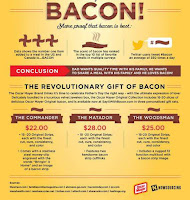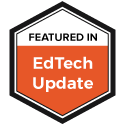By our very nature humans are drawn to images and graphics. Rather than reading table upon table of boring statistical data, we put them into graphs and charts so they are easier to read and understand. (And they look nicer too.) With the dawn of social media the use of these graphics to represent all sorts of information has blossomed into a whole new category of image.
Infographics.
You have probably seen them before. They are a visual way to represent just about any sort of data set you want to. Sometimes they are great for getting at the heart of data, while others, well they are what some would call clickbait. Either way they catch our eye and draw our attention.
There are so many different types of infographics out there on a wide variety of topics. Here are just a few. (Click the images to see more):
We know infographics do a great job of conveying some sort of data or message in an appealing and visual way. They can also provide an alternative to students who are looking for a better way to demonstrate their understanding or to show off their artistic abilities. Infographics can be used in all sorts of projects. And believe it or not, you don't have to be a graphic designer to create them. All it takes is some data you want to visualize and knowing where to go to create them.
Here are a few of my favorite sites and tools to use when creating infographics.
Wordle: Chances are this is one you have heard of. But in case you haven't, Wordle takes chunks of text, speeches, songs, or just lists of words and creates graphics out of them. The larger the word, the more often appears in the text. It's a really great tool for seeing which words are most emphasized. While it might not look like the others above it's still a visual representation of data, it's just the data is words instead of facts or numbers.
Canva: This is another that you may have heard of. Canva has been around for a little while and provides a free and easy way to create visuals. With tons and tons of templates to choose from you simply drag and drop different elements to make the perfect design. And it’s not just infographics that you can create. Images for social media, slide decks and more can be created there. They also have a whole section for educators to learn how Canva can be used in the classroom.
Adobe Spark: Similar to Canva this is a tool that starts with some text or data and builds a graphic around that. There are many templates to choose from and it’s easy to insert your own graphics, additional text and change the entire look and feel of your graphic with the click of your mouse. And like Canva, graphics can be created for all sorts of other kinds of purposes.
Easl.ly: This has to be one of the most widely used infographic programs around. Like many of these sites, pick a template and customize. What I like about Easl.ly are the collection of templates. They already have an infographic look and feel to them. So for the classroom kids simply pick the one they want to use and insert their data. There is very little design needed. Just the data. Of course it they want to customize their image they can. The tools are very straightforward and easy to use. You can also search the gallery for infographics already created to get ideas or to find something to use in your next project.
Creately: Creatly is an online mind mapping program that is pretty powerful. You can create all sorts of diagrams and you can do it collaboratively so this could work really well in the classroom. You can even try it out without signing up for an account. These graphics could be used as part of a larger infographic project too. I like Creately because of the ability to create flowcharts to show how data moves through systems or just for simply organizing ideas for an infographic project.
Google Public Data Explorer: It probably goes without saying but Google has access to lots of data. On this site they make it very easy to mine public data and return some amazing visuals and animations. Want to know what the unemployment rates in Europe or the birthing trends in the U.S. look like? Here is one I created on the population sizes of various states after the last census. Again, this would be a great site for gathering images and graphs.
Kathy Schrock has an entire website dedicated to using infographics in the classroom. She has gathered a ton of apps, sites, lessons and ideas and reviews how infographics are a great way to assess what kids know. It's definitely worth checking out.
Infographics.
You have probably seen them before. They are a visual way to represent just about any sort of data set you want to. Sometimes they are great for getting at the heart of data, while others, well they are what some would call clickbait. Either way they catch our eye and draw our attention.
There are so many different types of infographics out there on a wide variety of topics. Here are just a few. (Click the images to see more):
We know infographics do a great job of conveying some sort of data or message in an appealing and visual way. They can also provide an alternative to students who are looking for a better way to demonstrate their understanding or to show off their artistic abilities. Infographics can be used in all sorts of projects. And believe it or not, you don't have to be a graphic designer to create them. All it takes is some data you want to visualize and knowing where to go to create them.
Here are a few of my favorite sites and tools to use when creating infographics.
Wordle: Chances are this is one you have heard of. But in case you haven't, Wordle takes chunks of text, speeches, songs, or just lists of words and creates graphics out of them. The larger the word, the more often appears in the text. It's a really great tool for seeing which words are most emphasized. While it might not look like the others above it's still a visual representation of data, it's just the data is words instead of facts or numbers.
Canva: This is another that you may have heard of. Canva has been around for a little while and provides a free and easy way to create visuals. With tons and tons of templates to choose from you simply drag and drop different elements to make the perfect design. And it’s not just infographics that you can create. Images for social media, slide decks and more can be created there. They also have a whole section for educators to learn how Canva can be used in the classroom.
Adobe Spark: Similar to Canva this is a tool that starts with some text or data and builds a graphic around that. There are many templates to choose from and it’s easy to insert your own graphics, additional text and change the entire look and feel of your graphic with the click of your mouse. And like Canva, graphics can be created for all sorts of other kinds of purposes.
Easl.ly: This has to be one of the most widely used infographic programs around. Like many of these sites, pick a template and customize. What I like about Easl.ly are the collection of templates. They already have an infographic look and feel to them. So for the classroom kids simply pick the one they want to use and insert their data. There is very little design needed. Just the data. Of course it they want to customize their image they can. The tools are very straightforward and easy to use. You can also search the gallery for infographics already created to get ideas or to find something to use in your next project.
Creately: Creatly is an online mind mapping program that is pretty powerful. You can create all sorts of diagrams and you can do it collaboratively so this could work really well in the classroom. You can even try it out without signing up for an account. These graphics could be used as part of a larger infographic project too. I like Creately because of the ability to create flowcharts to show how data moves through systems or just for simply organizing ideas for an infographic project.
Google Public Data Explorer: It probably goes without saying but Google has access to lots of data. On this site they make it very easy to mine public data and return some amazing visuals and animations. Want to know what the unemployment rates in Europe or the birthing trends in the U.S. look like? Here is one I created on the population sizes of various states after the last census. Again, this would be a great site for gathering images and graphs.
Kathy Schrock has an entire website dedicated to using infographics in the classroom. She has gathered a ton of apps, sites, lessons and ideas and reviews how infographics are a great way to assess what kids know. It's definitely worth checking out.