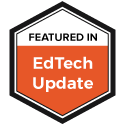Reaghan is my oldest daughter and about to start third grade. At 2 years of age I noticed she wasn’t talking much and when she did talk you couldn’t really understand what she was trying to say. After talking to her pediatrician it was decided to have her evaluated for her speech. She spent countless hours working with a speech-language pathologist for nearly 5 and half years. She now enters third grade with great speech and more confidence.
While she was in speech therapy she would have to do what other kids in her classroom would have to do. Practice reading out loud. She had tremendous anxiety over that. I knew she was a strong reader but she had a very hard time being understood. Fortunately, she had very understanding teachers and accommodations in place that allowed her to read more one-on-one with the teacher.
As educators we understand that students have a wide range of abilities and disabilities that we must take into account when we teach. For some, we must extend the lesson for students who can go beyond the content. For others we need to differentiate and make the content more accessible to accommodate for a disability.
However, these accommodations must extend beyond the classroom. As classrooms and digital spaces become more ubiquitous educators must understand how the content they create and put in these online spaces must be made accessible for all. And it not just for those students in the classroom. It's for other students, parents and the community as well.
One area I have been working with many districts across the U.S. is accessibility. Specifically website accessibility. There is a movement to ensure that the content that is created by schools and districts can be accessible by anyone, no matter their ability or disability. And the law is on their side. Section 508 of the Rehabilitation Act of 1998 says that schools that receive federal funds must adhere to specific standards of website access.
It is the responsibility of every person who maintains a digital presence for their students and community to ensure that all members of that community can access the content. Not everyone will access that content the same way or complete a task like a form fill the same way. So we have to ensure we have those accommodations are in place to make sure that can be done.
Sure, but you’re an educator doing the best they can to ensure that all students in your classroom learn to the best of your abilities. Now I’m telling you that you have to worry about the content you put on your website must be accessible as well? Forget it you might say. Don’t. Making content accessible for your website is not that difficult. And often there isn’t anything extra you have to do.
5 Easy Ways To Make Your Web Content Accessible For All
Colors and Fonts-The design of our digital spaces help define who we are and the content we are posting. I was a science teacher so I would use more science themed designs on my website. Design is also something important to think about when it comes to accessibility. First with colors, it’s important to look at the colors you use to make sure the contrast between 2 colors isn’t overwhelming or washed out. You want to have a simple contrast that is easy for the viewer to read. Second, let’s talk about fonts. It’s very important to use sans-serif fonts like Arial, Verdana, Tahoma, Georgia and Palatino. Serif fonts like Times New Roman are ok but could cause screen readers to error because of the spacing between the letters. I regularly get asked about Comic Sans. Comic Sans has been shown to help readers with dyslexia. While technically accessible, it should be avoided as it can have irregular spacing which, again can cause screen readers to error.
Tables-When I was a District Instructional Technologist I had to teach teachers how to update their webpages. Many would get frustrated trying to get the content on the page looking perfect. Tables to the rescue! We could create a borderless table and the content would be nice and centered and looking good. The problem with tables is they must have a complete set of labels for every cell, header and row. Well if I am creating a table for my content labeling may not be practical. If you are going to use tables be sure you have a way to add those labels in. And if you don’t have to, it’s best to avoid tables all together.
Alt Text-Go to you class, school, or district home page. Odds are there are many images on those pages. Images help tell stories and are powerful as a communications tool. But imagine for a second you have a visual impairment. Those images shouldn’t be any less impactful because one can’t fully see them. Screen readers are a popular tool for those that have a visual impairment but still need to navigate webpages. Screen readers rely on the HTML that makes up the page to tell it what to say. When it gets to an image the screen reader needs Alt Text to tell the viewer what that image is of. If you put a picture up of a football game and the alt text simply says “football game” that doesn’t help tell the story of that image. Alt Text needs to be descriptive so that the screen reader can fully tell the view what that image is of. Any time you put an image on your site there should be a way to add Alt Text. Don’t just ignore that. Fill it out so you can fully tell the story you want to tell with that image.
Videos And Closed Captioning-Many teachers use video to supplement learning or are using it to flip the classroom. A major consideration for posting videos on a teacher website or other site that parents and/or students are using is they must have closed captioning enabled. No matter if the video content was created by the teacher or pulled from another source, closed captioning must be enabled. This may seem daunting considering the amount of original content that could be created and posted via video but it doesn’t have to be. If you are uploading your videos to YouTube take advantage of their automatic closed captioning. There are also several free services that will caption your videos as well. Either way this is something simple that you can do so that everyone can enjoy your videos.
PDFs-When more and more content was moving to digital formats, PDFs became the defacto way to post documents that allowed them to be view on any device. And it’s true. Pretty much any device (tablet, laptop, mobile phone) can open a PDF. However, PDFs aren’t accessible and there are a lot of them out there posted on class, school and district webpages. Programs like Adobe Acrobat (the full version) can create fully accessible PDFs. Microsoft Word also allows for the saving of documents so that they are accessible. One of the easiest ways to avoid having to create accessible PDFs is to avoid using them all together. Create content so that it appears on the webpage rather than having to be downloaded. This content is much easier to be made accessible. If you must create PDF’s to post download this guide to learn how you can do it easily.
I know Accessibility isn't a new flashy tool or device that folks like to read about. However, it is important to every educator posting digital content that content be made so anyone can access it. We all have a responsibility to ensure the content we post is accessible.
If you want to learn more about accessibility, the laws, and more ideas on making content more accessible check out the SchoolMessenger Accessibility Resource Center.
While she was in speech therapy she would have to do what other kids in her classroom would have to do. Practice reading out loud. She had tremendous anxiety over that. I knew she was a strong reader but she had a very hard time being understood. Fortunately, she had very understanding teachers and accommodations in place that allowed her to read more one-on-one with the teacher.
As educators we understand that students have a wide range of abilities and disabilities that we must take into account when we teach. For some, we must extend the lesson for students who can go beyond the content. For others we need to differentiate and make the content more accessible to accommodate for a disability.
However, these accommodations must extend beyond the classroom. As classrooms and digital spaces become more ubiquitous educators must understand how the content they create and put in these online spaces must be made accessible for all. And it not just for those students in the classroom. It's for other students, parents and the community as well.
One area I have been working with many districts across the U.S. is accessibility. Specifically website accessibility. There is a movement to ensure that the content that is created by schools and districts can be accessible by anyone, no matter their ability or disability. And the law is on their side. Section 508 of the Rehabilitation Act of 1998 says that schools that receive federal funds must adhere to specific standards of website access.
It is the responsibility of every person who maintains a digital presence for their students and community to ensure that all members of that community can access the content. Not everyone will access that content the same way or complete a task like a form fill the same way. So we have to ensure we have those accommodations are in place to make sure that can be done.
Sure, but you’re an educator doing the best they can to ensure that all students in your classroom learn to the best of your abilities. Now I’m telling you that you have to worry about the content you put on your website must be accessible as well? Forget it you might say. Don’t. Making content accessible for your website is not that difficult. And often there isn’t anything extra you have to do.
5 Easy Ways To Make Your Web Content Accessible For All
Colors and Fonts-The design of our digital spaces help define who we are and the content we are posting. I was a science teacher so I would use more science themed designs on my website. Design is also something important to think about when it comes to accessibility. First with colors, it’s important to look at the colors you use to make sure the contrast between 2 colors isn’t overwhelming or washed out. You want to have a simple contrast that is easy for the viewer to read. Second, let’s talk about fonts. It’s very important to use sans-serif fonts like Arial, Verdana, Tahoma, Georgia and Palatino. Serif fonts like Times New Roman are ok but could cause screen readers to error because of the spacing between the letters. I regularly get asked about Comic Sans. Comic Sans has been shown to help readers with dyslexia. While technically accessible, it should be avoided as it can have irregular spacing which, again can cause screen readers to error.
Tables-When I was a District Instructional Technologist I had to teach teachers how to update their webpages. Many would get frustrated trying to get the content on the page looking perfect. Tables to the rescue! We could create a borderless table and the content would be nice and centered and looking good. The problem with tables is they must have a complete set of labels for every cell, header and row. Well if I am creating a table for my content labeling may not be practical. If you are going to use tables be sure you have a way to add those labels in. And if you don’t have to, it’s best to avoid tables all together.
Alt Text-Go to you class, school, or district home page. Odds are there are many images on those pages. Images help tell stories and are powerful as a communications tool. But imagine for a second you have a visual impairment. Those images shouldn’t be any less impactful because one can’t fully see them. Screen readers are a popular tool for those that have a visual impairment but still need to navigate webpages. Screen readers rely on the HTML that makes up the page to tell it what to say. When it gets to an image the screen reader needs Alt Text to tell the viewer what that image is of. If you put a picture up of a football game and the alt text simply says “football game” that doesn’t help tell the story of that image. Alt Text needs to be descriptive so that the screen reader can fully tell the view what that image is of. Any time you put an image on your site there should be a way to add Alt Text. Don’t just ignore that. Fill it out so you can fully tell the story you want to tell with that image.
Videos And Closed Captioning-Many teachers use video to supplement learning or are using it to flip the classroom. A major consideration for posting videos on a teacher website or other site that parents and/or students are using is they must have closed captioning enabled. No matter if the video content was created by the teacher or pulled from another source, closed captioning must be enabled. This may seem daunting considering the amount of original content that could be created and posted via video but it doesn’t have to be. If you are uploading your videos to YouTube take advantage of their automatic closed captioning. There are also several free services that will caption your videos as well. Either way this is something simple that you can do so that everyone can enjoy your videos.
PDFs-When more and more content was moving to digital formats, PDFs became the defacto way to post documents that allowed them to be view on any device. And it’s true. Pretty much any device (tablet, laptop, mobile phone) can open a PDF. However, PDFs aren’t accessible and there are a lot of them out there posted on class, school and district webpages. Programs like Adobe Acrobat (the full version) can create fully accessible PDFs. Microsoft Word also allows for the saving of documents so that they are accessible. One of the easiest ways to avoid having to create accessible PDFs is to avoid using them all together. Create content so that it appears on the webpage rather than having to be downloaded. This content is much easier to be made accessible. If you must create PDF’s to post download this guide to learn how you can do it easily.
I know Accessibility isn't a new flashy tool or device that folks like to read about. However, it is important to every educator posting digital content that content be made so anyone can access it. We all have a responsibility to ensure the content we post is accessible.
If you want to learn more about accessibility, the laws, and more ideas on making content more accessible check out the SchoolMessenger Accessibility Resource Center.