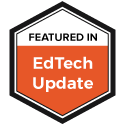20% Time
Genius Hour
The idea of students looking away from ridged content focus all throughout the school day and giving them back some time to explore and make is gaining a foothold in many classrooms. Educators are turning towards ideas like the Maker Movement and 20% Time to foster creativity and innovation in their classrooms and to get their kids thinking and doing more.
Recently I was talking to a group of educators about how they can get kids thinking differently and asked if any of them were creating maker spaces or using 20% time in their classrooms and very, very few had any idea what I was talking about.
So what is a maker space? What exactly is 20% time? Here are some great resources I've found.
First, Maker Spaces.
In it's simplest form Maker Spaces are places where kids can explore and, well, make stuff. The idea is that we provide the tools, resources and time to see what can be created. Many maker spaces are simple with just random supplies donated by parents. While other spaces are decked out with 3D Printers, electronics, the works. And there are spaces in between. The point isn't really what is in the space. The point is what comes out of it and giving kids the freedom to explore making stuff that could turn out to be pretty innovative.
Maker Education Resources-This page from Edutopia has just about everything you will need to get started with creating and utilizing Maker Spaces in your classroom or school. Be sure to check out the post on the Maker Tools and how Problem-Based Learning can be enhanced through a Maker Lens.
Maker Faire Education-Maker Faires have been around for a very long time. On the MakerFaire.org site they have a whole section dedicated to making in schools. They also have other resources like kits you can buy and leads on Maker Faires in your area.
A Librarian's Guide To Makerspaces-Media Centers and Libraries are popular places for creating maker spaces and for good reason. This post is full of great content, whether you are a librarian or not.
I have a few favorite tools for Maker Spaces. Makerbot makes an awesome 3D printer at a super reasonable cost for schools. Little Bits are easy to use circuit boards that snap together that allow you to control all sorts of objects. The Kano computer is something I am really excited about. (I was a backer on Kickerstarter.) Its a computer you build, then program. And I am a huge fan of Sphero. While you don't build Spheros you do program them and programming can fit into any maker program. (I wrote a post about it not to long ago.)
So what about 20% Time.
The idea here is simple. You give back 20% of the time you teach back to students to allow them to explore something they want to learn about. (And in the process they learn a lot about themselves and their learning.) The idea of 20% time became popular with Google. They give their employees 20% of their time to work on something not related to their assigned area. Things like Gmail came out of 20% time there. You really can do some pretty neat things when you just have the time.
I know what you are thinking? There is too much pressure on me and my classroom already. No way can I give up 20% of my instructional time for my kids to explore something that isn't even related to our content. It's actually easier than you think and there are tons of resources out there to help you out.
20 Time In Education-This is the first place to spend researching. Here you will find loads of resources for getting started with 20 Time including a great template for introducing 20% Time to your class and how to organize yourself when you give that time back to your students.
20 Time: How It Really Works-I think with anything out-of-the-box it's important to have a practical example to look at. My friend Nick Provenzano did 20 Time with his students last year. And they did some pretty amazing things. He has a whole series of posts on his blog about his and their experience. If you are looking for someone who has "been there, done that" Nick is your guy.
Genius Hour-For some, giving back 20% of the time back to students may be a bit of a challenge. But that doesn't mean you can't give some of the time back. Genius Hour could be an alternative. Just taking an hour a week or every other week can still get kids doing some pretty incredible things. The Genius Hour site has tons of ideas, books to read, video interviews and more.
Whether you create a Maker Space in your school or give back 20% of your time, or something entirely different, kids can do some amazing things when given the chance.
These are just a few of the resources out there. What are your favorites for 20 Time, Genius Hour or Maker Spaces? Leave a comment below.