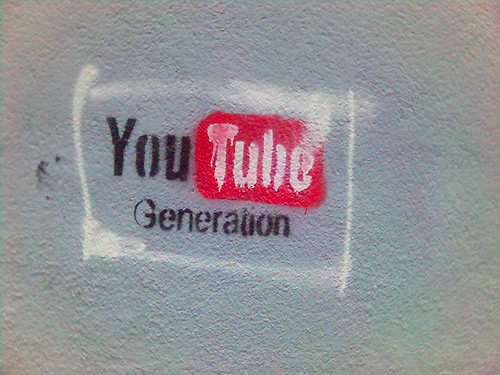This is the seventh post in my Summer Learning Series. These are short posts with tools, tips and resources for you to try something new this summer or something you can take to the classroom in the Fall. First was Collaborative Learning With Edmodo and then we followed up with Learning With Hashtags. Then we looked at TED Talks. We moved on to Twitter chats. Then our last post looked at some pretty neat things you can do with YouTube. Last week we took a look at Diigo and how to curate the information you are finding this summer. Today we will examine the things to consider if you want to use Twitter in your classroom or your school in the coming school year.
While Twitter is beginning to catch on with many educators, schools are still lagging in their adoption of the platform. But let's think about it. Twitter is a quick and easy tool to let the entire school community know what's going on with you and your students. Updates can come from anywhere and users don't have to have a Twitter account to follow along.
But where do you start? What are some things to consider? Here is my primer and some advice for schools (and districts) that want to start using Twitter.
Think First-There are a few questions you and your team (and it should be a team) will want to ask and answer before you jump in:
Who Are You- A profile will go a long way in letting people know who you are. This is the place you can put in your full school name, location, description and link to your school website. You will also want to put in a picture, either of a mascot or school symbol. That helps other users identify, quickly, who you are.
Hashtags- A good idea is to also come up with a hashtag. This will allow you to track conversations even if your account is not mentioned in a tweet. So for example we use in our district, the initials as our hashtag, #wsfcs. The hashtag is good because classes and teachers can send tweets and still reference your school with out mentioning you in the tweet. You can then collect them and retweet them as you see fit. And you don't have to follow everyone either to see what folks are saying. If you have monitors set up near your entrance you can use a program like Twitterfall to display all the tweets coming in on your hashtag. That might also entice folks to check out your Twitter account and learn more about your presence there.
Promote- The account does no good if no one knows about it. Let everyone know. Put a widget on your website so every time folks visit they see your updates. Tell parents about it in mailings home. A simple "Follow Us On Twitter" and a link will go a long way into getting folks to see what you are saying. You may also want to make some videos on how to find your updates and what you will be using your account for.
But I Don't Want To Be On Twitter-You may find resistance to the idea of a school Twitter account because folks don't want one of their own. That's cool. They don't have to have one. The easiest way to follow updates is to have their own account but they can also subscribe via the RSS feed found on your profile page, subscribe through SMS (text) messages on their phone (they have to have an account for this) or they can add the Facebook widget to their page and see the updates every they visit. And remember, you should have the widget on your school webpage so there are many ways to see the updates without actually your community using the service themselves.
There are some other basics you will need, especially if you haven't Tweeted before. Check out my Twitter In Education Livebinder for the basics.
So this summer, if you haven't already, take the time to get a school-wide (or district-wide) Twitter account set up and help connect your school to the community. And if you can think of other things to consider or something I might have left of leave me some comments below.
Image From Flickr CC spencereholtaway
While Twitter is beginning to catch on with many educators, schools are still lagging in their adoption of the platform. But let's think about it. Twitter is a quick and easy tool to let the entire school community know what's going on with you and your students. Updates can come from anywhere and users don't have to have a Twitter account to follow along.
But where do you start? What are some things to consider? Here is my primer and some advice for schools (and districts) that want to start using Twitter.
Think First-There are a few questions you and your team (and it should be a team) will want to ask and answer before you jump in:
- What do you want to do with this account? What do you hope to accomplish? What do you want to communicate? So, you are going to have a Twitter account. Great! Why? What do you want to tell people? The possibilities here are really endless. But think beyond the basic stuff like picture day and what's for lunch. Consider taking pictures of kids doing collaborative projects or highlighting staff of the month. It can really go beyond all the regular communication and show the community what your school (or district) is all about.
- Who will be in charge of the account? Will there be just one person who will post or will you have multiple people who post? This is all situation dependent. I would say more than one person is great but too many and things can get out of hand and duplicate information could easily be posted. Keep it simple and experiment to find what works for your group.
- Will you follow anyone? Again, this is situation dependent. You may want to follow other schools and the teachers in your school but will you follow parents? Students? Community members? If you are just going to be broadcasting following becomes less of an issue. If you want to facilitate interaction then following is important and your group will need to decide some guidelines on who to follow.
- If someone sends you an @ message, will you respond? Often times your account will get mentioned or someone will send you a question. Your group will need to decide how to handle these questions. My district has a Twitter account but it is a one way conversation. It rarely will respond to questions from the general public. I believe it should be interactive. So take time to get back to folks who need information from you.
Who Are You- A profile will go a long way in letting people know who you are. This is the place you can put in your full school name, location, description and link to your school website. You will also want to put in a picture, either of a mascot or school symbol. That helps other users identify, quickly, who you are.
Hashtags- A good idea is to also come up with a hashtag. This will allow you to track conversations even if your account is not mentioned in a tweet. So for example we use in our district, the initials as our hashtag, #wsfcs. The hashtag is good because classes and teachers can send tweets and still reference your school with out mentioning you in the tweet. You can then collect them and retweet them as you see fit. And you don't have to follow everyone either to see what folks are saying. If you have monitors set up near your entrance you can use a program like Twitterfall to display all the tweets coming in on your hashtag. That might also entice folks to check out your Twitter account and learn more about your presence there.
Promote- The account does no good if no one knows about it. Let everyone know. Put a widget on your website so every time folks visit they see your updates. Tell parents about it in mailings home. A simple "Follow Us On Twitter" and a link will go a long way into getting folks to see what you are saying. You may also want to make some videos on how to find your updates and what you will be using your account for.
But I Don't Want To Be On Twitter-You may find resistance to the idea of a school Twitter account because folks don't want one of their own. That's cool. They don't have to have one. The easiest way to follow updates is to have their own account but they can also subscribe via the RSS feed found on your profile page, subscribe through SMS (text) messages on their phone (they have to have an account for this) or they can add the Facebook widget to their page and see the updates every they visit. And remember, you should have the widget on your school webpage so there are many ways to see the updates without actually your community using the service themselves.
There are some other basics you will need, especially if you haven't Tweeted before. Check out my Twitter In Education Livebinder for the basics.
So this summer, if you haven't already, take the time to get a school-wide (or district-wide) Twitter account set up and help connect your school to the community. And if you can think of other things to consider or something I might have left of leave me some comments below.
Image From Flickr CC spencereholtaway