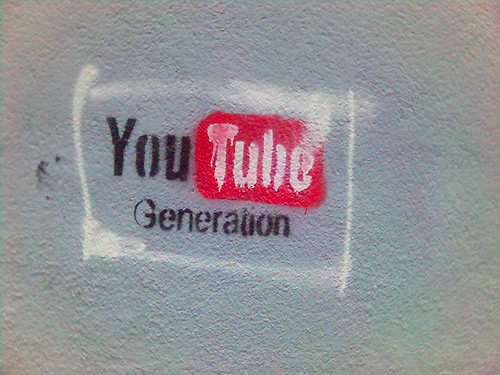Pages
Monday, April 30, 2012
Some More Twitter Chats Worth Checking Out
First, to participate you don't need a Twitter account. Chats are a great way to passively learn with lots of people. I am a big believer in the power of the network. And while eventually you will want to jump in you don't have to at first. Head over to search.twitter.com and do a search for the hashtag of the chat. (Not sure about hashtags. Not worry! Here is a post all about them.)
Of course if you want to interact and join the conversation, you are gonna need a Twitter account. (Not worry about that. I've got you covered there too. Check out my Twitter Livebinder to get started.) You can use your favorite Twitter client like Tweetdeck or Hootsuite and set up columns that will search for the hashtag for you. Or you can use some websites built specifically for chats on Twitter. Tweetchat and Tweetgrid are 2 of the most popular. They are great because to join the chat all you need to do is include the hashtag. These sites include it for you so you never forget.
So what about the chats? There are lots and lots. You can see on this spreadsheet just how many there are. You could spend just about every waking moment on Twitter engaged in a chat. But there are a couple for educators that you should definitely check out.
#Edchat-Tuesdays 7pm and 12pm EDT- Yes. I am a biased. As one of the founders its hard to leave this one off the list. The main chat is at 7pm and the other at 12pm is aimed at our friends in Europe and abroad. The topics are voted on Sunday-Tuesday mornings and encompass a wide range of topics.
#SSchat-Mondays 7pm EDT- This chat for Social Studies teachers has some of the brightest minds on Twitter that participate. Their topics, while centered around social studies, range from portfolios, to PBL to Understanding by Design. Whether you are teaching Kindergarten or AP American History, this is a chat worth your time.
#Engchat-Mondays 7pm EDT- This chat for teachers of English does some very interesting chats and often has special guests and moderators.
#PTchat-Wednesdays 9pm EDT- This is one of those chats that has seen a lot of changes. Now that my friend Joe Mazza is heading it up, it is finally doing some good. Joe is trying to bridge the gap between parents and schools and in this chat he invites parents to talk about issues with education from their perspective. It is a chat that gets bigger and bigger every week and one that I enjoy lurking in on.
#NTchat-Wednesdays 8pm EDT- Another chat I love to lurk on is this one from my friend Lisa Dabbs. They share topics and resources for New Teachers but you don't have to be new to participate. They share such great stuff I always have something I can share the next day.
#Elemchat-Saturdays 6pm EDT-For teachers in the lower grade levels, this chat is always a good time. The stories they share in addition to the resources are great for anyone that sits in here.
Not big on chats? Not a problem. Follow these hashtags anyway. People use the hashtags to extend the reach of their tweets so there are usually great things posted all week long at all times of day. So while you might not want the conversation, you can still reap the rewards by following them.
And don't forget, Jerry (Cybraryman) has curated and organized all the educational Twitter chats into a webpage that is easy to read. So you can no doubt find something for your content area or interest.
These are my favorites. What are some of yours? Leave the details below.
Image details here.
Wednesday, April 25, 2012
Put The Internet To Work For You
If This, Than That (or IFTTT) is a powerful website where you set up triggers and recipes to do tasks for you. You connect IFTTT to your favorite web tools like Twitter, Facebook, Pocket, Foursquare, etc and set up statements that if this happens, than that should happen.
It starts with the If This:
Here, you decide if something happens. Maybe you check in on Foursquare, take a picture with Instagram, an RSS feee is updated, you get an email, the list goes on and on and on.
I am going to create one for the weather. There are all sorts of triggers for every tool. For the weather it is things like sunrise, if it is going to rain, if the temperature is rising or falling, etc. For this example I picked when the current condition changes to rain.
Then you decide what should happen:
Now you have several options, some of which make sense, like triggering an email or sending a text, while others don't make much sense like updating your Facebook status or sending an update via RSS. You can make some interesting combinations.
Once set up, you are good to go. You sit back and wait for the triggers to fire and see what happens.
I have several recipes I use. One takes my favorites from Twitter and sends them to a notebook in Evernote. Another copies the pictures I take on Instagram and Facebook and sends them to folders in Dropbox. A favorite is a daily email of all the free books available from Amazon on the Kindle. There literally 1000's of combinations.
One of the best parts of IFTTT is the sharing. You can share you recipes you create with the world and use those created by others. The gallery there is a great place to start as newbie because the work is done for you. Then you can experiment with creating your own.
So be like me. Let the Internet do the heavy lifting for you and check out If This, Then That.
Do you use IFTT? Have a favorite recipe you use? Share it below!
Monday, April 23, 2012
Some Handy Tools For YouTube
Many districts are realizing the potential that YouTube learning can have in the classroom. There are lots of great videos and channels out there on 1000's of topics. I have put together a list of some of my favorite tools to use with YouTube. Some are for the creation end, while some are for the consumption end. Overall they hopefully will give you a good start on getting more out of your favorite video service.
YouTube Video Editor-When it comes to video editing, my skills are definitely lacking. And lets face it. Sometiemes Movie Maker wont cut it or you just don't have the funds for iMovie. The YouTube Video Editor is a great alternative. Upload your raw video and you can make cuts, transitions and add text to your movie. Do you find you are missing something for your video? Do a Creative Commons video search right there and find what you need. You can also upload sound tracks to ambiance. Once done, the video saves right to your YouTube account. Easy!
Quiet Tube-We all know there is some junk out there on YouTube. Be it the related videos or in the comments. Quite Tube might be the answer for you. This is a bookmarklet that, when you are on a video you want to watch, you click and it strips away all the content on the page except for the video. No annoying comments. No inappropriate suggested videos after. Just the video you want to show.
Tube Chop- There are some videos where all you need is a small portion. When I am designing Moodle courses, I will sometimes only need small parts of videos to embed. Welcome Tube Chop. Take the URL of the video you want to chop and trim both the beginning and end to what you need. You can then share it via a link or embed the chopped video on your site or page.
Drag On Tape-There may be times you need a series of videos and they would be better off watched one right after another. Drag On Tape does just that. Insert the videos via their YouTube URL. You can trim to the sections you want, add another video and another and another, creating your own personal mixed video that you can then post via a link or embed.
Watch2gether- Sometimes watching a video as a group is just what you need. Watch2gether does just that. You create your own, private screening room. You then share the room via a link with your group. They enter and you can watch the video, synced together. There is an option to create playlists and the chat feature works great for collaboration.
So there are 5 of my favorite YouTube tools. Do you have a favorite tool or maybe a tick to share? Leave a comment below.
Creative Commons Image
Wednesday, April 18, 2012
So...You Wanna Start Texting
Because of the explosion of use of mobile devices, many schools, realizing it's a powerful tool, have allowed them to be used in schools. Just this year my district changed the policy from an outright ban to leaving it up to the school to decide and many schools are allowing them to be used.
Texting, as many have come to realize, is an easy way to reach someone. I can send a text message to an entire group of students easily and with just a few keystrokes. But for many teachers, they don't want their students to have their personal (or even school issued) phone number. Or for others, they want to use the power of texting but don't want to use their own device. For whatever reason, there are a number of services that can help.
Here are some of the more popular texting services teachers can use. A lot of them have the same features but they are all different in some way.
Remind 101- Like most of the ones I am going to highlight, the premise is, you sign up for a free account and create a class. This generates a unique code that you then give to your students. When they text from their phone to the code they are signed up to be a part of your class. There is no exchange of phone numbers. When you want to send a message you head over to the Remind 101 site (and that is one of the bummers for me. You have to text from the site), pick your class and send your message. You can't pick and choose who to send messages too. All messages go to the entire group. They have a great video that explains all the features:
Remind101 from remind101 on Vimeo.
I like Remind 101 because its dead simple to use. There aren't a whole lot of fancy features and if you want to just do class texting without all the fuss, Remind 101 is the way to go.
Cel.ly- Like Remind 101, Cel,ly allows you to create Cells (classes) that you can then give the name of your cell to your students that they can then join from their phone or the web. Cel.ly has lots more features like making your cells public or private, or sharing them with the world. Unlike Remind 101 you can create instant polls, open chats where users can text each or curated chats where users can only reply to you. One of the most handy features is the schedule a message. So you can set up messages to broadcast well in advance. Set it and forget it!
I think what sets Cel.ly apart is users don't have to have a phone to participate. So if you are are in an environment where not everyone has texting on their phone or not everyone has a phone, everyone can still participate. My friend Eric, just wrote a piece about how his school is using it as part of their BYOD initiative that you should take a look at.
Cel.ly is free and definitely worth checking out if you want more features and the ability to control more options.
ClassParrot-This is one I have written about in the past. Just like the others, you create an account and kids join by texting a code. No exchange of phone numbers is needed. The difference here is that ClassParrot isn't free. Well it sorta is. They use credits. And each month your credits refresh. It costs credits to send message and to reply to a student. You can buy credits if you want but if you are simply sending a message here or there you won't need to. However, if you are planning on using the phones as polling devices or for back-and-forth communication, you might want to look at the other options. I like ClassParrot because it is another dead-simple to use tool but the credits part scares people. Don't let it. If you send only a few messages a month, you would never have to deal with it.
There are some others worth checking out too. My friend Richard, recently wrote a post highlighting 7 different services. Worth checking out to see what else is out there.
Bottom line here is if you want an easy way to communicate with your students but you don't want to go through the hassle of exchanging phone numbers, check out these services. They each have points that make them stand out and some that don't. Each is different and could suit many different needs.
Do you have a favorite texting service you use with students? Leave us which one you use and how you use it below.
photo credit: JPott via photopin cc
Monday, April 16, 2012
Free PD In Your PJs From @Simple K12
Well, the bunnies at Simple K12 have outdone themselves this time and created their first virtual conference. Every 30 minutes for 24 hours there will be a webinar, completely free.
What can you learn about? Perhaps the better question is, “What WON’T you learn about?” Conference sessions cover ALL of the latest educational trends and topics, such as:
- Google Earth
- iPads For Educaiton
- Free Web Tools
- 21st Century Projects
- Blogging
- Google Maps
- Podcasting
- And More!
There is so much, you will have to just check it out for yourself. Oh, and its free too. So it doesn't get much better than that.
The conference starts April 26 at 8am EDT.
Head over to the conference site to learn more and to sign up for the webinars.
Hope to see you there!
Thursday, April 12, 2012
Tools And Resources For Creating Infographics
You have probably seen them before. There are so many out there on a wide variety of topics. Here are just a few. (Click the images to see more):
 |
| The Computer Can Be A Dirty Place |
 |
| Visualizing Wikipedia |
 |
| Even Batman has an infographic |
Here are a few of my favorite sites and tools to use when creating infographics.
Wordle: Chances are this is one you have heard of. But in case you haven't, Wordle takes chunks of text, speeches, songs, or just lists of words and creates graphics out of them. The larger the word, the more often appears in the text. It's a really great tool for seeing which words are most emphasized. While it might not look like the others above it's still a visual representation of data, it's just the data is words instead of facts or numbers.
Visual.ly: It doesn't get much simpler than using Visual.ly. Register for a free account and select a story. They have a limited amount to choose from. They all revolve around Facebook or Twitter in someway. Here is one I created on #edchat. You can change the design, look and feel so there is some customization but you can't import you own data...yet. According to the site, there are plans to open it up a bit and make some of the creation tools available.
Stat Silk: This is a set of tools that you can download to create interactive maps and charts. You have the ability to import your own data and some of the stuff you can create is pretty slick. You could then take the static images and use them as part of a larger graphic or let them stand alone. It's very easy to use, multiplatform and free.
Creately: Creatly is an online mindmapping program that is pretty powerful. You can create all sorts of diagrams and you can do it collaboratively so this could work really well in the classroom. You can even try it out without signing up for an account.
Aviary Phoenix-Once you gather your images, charts and graphics, you are going to need a way to put them together. It doesn't get much better than Aviary Phoenix. A very powerful, browser-based, image editing program, you can import images and create many layers to produce the infographic of your dreams. It sounds complicated but it is a fairly easy program to learn and use. Oh and its free!
Kathy Schrock has an entire webiste dedicated to using infographics in the classroom. She has gathered a ton of apps, sites, lessons and ideas. It's definitely worth checking out.
What other sites do you use to visualize data? Come across any interesting infographics you have used in the classroom? Leave a comment below.
Wednesday, April 11, 2012
New Posted Resources 04/11/2012
-
Reading, Writing, and Wikis: Nurturing a Sense of Wonder Across the Curriculum
-
What IS The Role Of Social Media In Education?
tags: socialmedia favorite
-
tags: GoogleVoice favorite
Monday, April 9, 2012
More Fun And Resources With QR Codes
You can go back and read this post or this post to find out more about how teachers are using QR Codes in the classroom. I also have some great apps for your phone or tablet and how you can scan the codes from your desktop using a document camera.
Over the past year there have been some new sites or some "new to me" sites and resources I wanted to add to my list.
QR Voice- This one that is interesting. When you visit the site you can create a QR Code from your voice. The site uses text-to-speech to create text-based QR Codes. So students could do a ticket out the door or be able to post feedback to other student projects or send anonymous information.
Delivr- On the surface this looks like a simple QR creator website, and it really is. But the beauty in this site is in the free registration. When you sign-up you get the ability to track the number of scans (which is pretty cool) and you can change the destination of the code on the fly. So lets say you create codes for your school that when scanned take folks to a video of your school. Well if you have to update that video and repost it you probably will get a new URL. And if you create a new URL you have to create a new QR. Not with Delivr. You create the code once and if you need to change the URL you can do that.
QR Stuff-There are lots of free QR code creators out there but it will be tough to find one that does as much as QR Stuff. Not only can you create codes for URLs but how about when the code is scanned is an automatic "like" on Facebook. Or what about a QR code that opens an iTunes podcast feed. Or a code that when scanned makes a Skype call. You can set codes for emails, text messages, directions, the list does on and on and on. And you can change the colors and size of your codes and print them on shirts, coffee mugs and more.
QR Code Scavenger Hunt Generator-This is an easy to use (and free) site that will create a series of QR Codes for you to use in a scavenger hunt. Codes are created for questions and answers. You can see this post by one of the most awesome media educators out there, Gwyneth to see how she used a scavenger hunt with QR in her media center if you are looking for ideas.
There are 4 more resources. You can find these and more in my QR Code for Educators Livebinder. In it you will find lots of sites, apps, tools and ideas for using QR Codes in the classroom.
Happy Scanning!
Thursday, April 5, 2012
Only Learning Halfway
He began one session by showing a video. (One that for the life of me I can not find so you will have do with my description.If you know what video I am talking about please, leave me a link.) The video was an animation of a machine making a robot (cyborg). When she comes to life she is confused yet aware of what she is, much to the displeasure of the creator. She shouldn't be saying or doing the things she is. She must be broken. He begins to tear her down saying it is for her own good. She tries to fight and convince the creator she will obey and follow. He puts her back together and the story ends. I am probably not explaining it correctly but it was a terribly dark scene that gave me lots to think about.
David made the connection back to the session but it was what he said that's the point of this post. He said he always starts out is talks and presentations by showing something he learned yesterday. Sometimes they connect, and sometimes they don't. But what really resonated with me is the public and open reflection of his learning.
What a great idea!
Right after that session I saw this great piece on why everyone should dedicate 30 minutes to learn something you are passionate about everyday. Not only does it feel good to learn something new but it makes you smarter too. The piece has some great suggestions on how to take the time and what to do with it.
These two things have really left me thinking and reflecting personally. What do I do everyday to learn? How am I sharing that learning with others? I hear educators everyday that say they want to instill the value of lifelong learning in their students and they want to be lifelong learner themselves. I think to some extent we are all learning everyday. But I think sometimes we only learn half way.
If we take in knowledge are we truly learning? I think maybe only in the simplest form possible. But if we don't share what we are learning, how can we grow? How can we help others grow?
So my challenge to you is don't learn half way. Take the 30 minutes everyday to learn something new and be like David, share that learning with the world.
photo credit: Pragmagraphr via photopin cc
Wednesday, April 4, 2012
New Posted Resources 04/04/2012
-
tags: questioning Inquiry curriculum favorite
-
Understanding YOUR Brand: Designing Our Digital Profiles
tags: favorite digital footprint
-
Learn Advanced Uses of Forms in Google Docs
tags: Google Docs favorite
-
tags: mobile MobileLearning favorite
-
tags: voicethread favorite