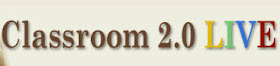Imagine you are 9 years old. You and your classmates are watching and learning about the Olympics, talking about the importance of fitness, graphing the stats of athletes in the various competitions, and discussing goals you have for now and the future.
Then picture when an Olympic athlete that you have been watching appears in your classroom from Bejing or Alberta or South Africa via telepresence to check in on you and your class and see how your theme of the month (respect) is coming along.
The whole time you embark on the journey, your athlete is with you and your class every step of the way. You are making videos, writing letters, integrating technology and learning, all with the support of an Olympian...
So when I was approached by Gold Medalist, Steve Mesler to be a part of the Classroom Champions there was no way I could turn it down. When I read about what it was and what they do I was literally speechless. The opportunities he, his team and the other athletes are providing to kids all across the country is truly different from anything I had ever seen or been a part of.
The Mission:
To connect students in high-need schools with top performing athletes in order to motivate them to recognize their potential, set goals and dream big, while educating them in the practical use of communications technology.
Here is how it works:
A kind of 21st century pen-pal, each Athlete Ambassador adopts 1-4 classrooms per year. Focusing on their own personal journey, Ambassadors teach about the hard work of training, goal setting, competition and perseverance. Using blogs and live video chats, students are engaged with their Ambassador several times per month. Our program supports teachers by helping them incorporate these activities into their curricula, focusing on letter writing, reading, geography, math, technology, goal setting and leadership.
I am so proud to be a part of this program. And you can be a part of it as well. Applications open on March 1. so I hope you will apply and encourage other educators in your school or district to apply as well. And be sure to head over to Classroom Champions to read more about the program.